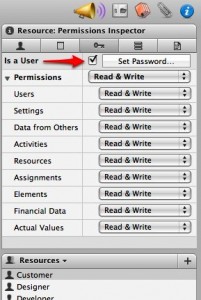Merlin displays two ruler grid levels for the time line on the Gantt chart per default for new empty projects. One in days and another in calendar weeks. Depending on the planned work values of your activities, you may want to zoom in or out the time scale. To do so, simply click the according buttons on the bottom of the window.
![]()
Should you however need more ruler grid levels, you may define up to four. To add another grid, just click on the arrow pointing down on the right end of a grid level and select ‘Add top row’.
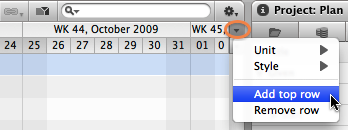

 In Merlin
In Merlin