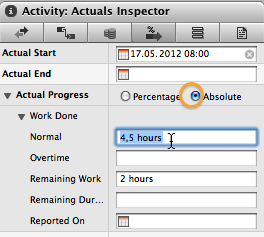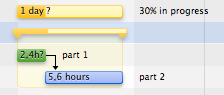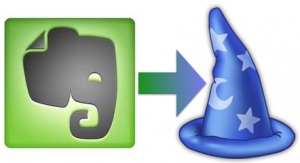Can I import a selected range of cell from an MS EXCEL sheet into Merlin as tasks?
Merlin can import various file formats. Â For a complete list please check related topic in Merlin online help.
The official way to import MS EXCEL documents is to save them as csv files, and to open the csv file in Merlin in a second step.
- So you select in MS EXCEL File > Save as… > Comma Separated Values (.csv)
- You drag the csv text file to Merlin’s project listing and
- map the fields of the csv files to Merlin columns.
- Merlin will then import the file into the existing project.
To quicken things however, we have created a small Applescript sample, which handles the current MS EXCEL selection, goes through its rows and enters them as tasks into an existing Merlin project.
If interested, feel free to download, use or modify as you like. Continue reading

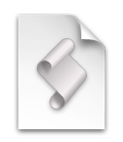



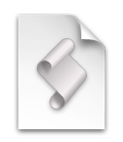 When managing a project with
When managing a project with