 Merlin reporting system comes with a predefined report templates set. To use it, just call File > New Report… You can modify the output over the report options, or – if you are really a technical person – edit the report templates as described here
Merlin reporting system comes with a predefined report templates set. To use it, just call File > New Report… You can modify the output over the report options, or – if you are really a technical person – edit the report templates as described here
Another easier way to report, is to use the print option (File > Print) and save in a single paged PDF file. You can of course enable desired columns or disable unwanted visible columns over View > Show View Options > Columns
You may also start an advanced search to select the data you need to output. So let’s assume you want to report tasks which should start today or within the period of the next two weeks and are not yet completed.
That’s fine, just call the advanced search, and define the following as criterions:
"Expected Start" is in the next "2" weeks "%Complete" is not "100%" "Private" is "no"

See your tasks in the activity view filtered accordingly.
Note:
- Assignment rows: If you don’t like to show the assignment row in the report, just let Merlin hide the assignments for you (Edit > Hide All Assignments)
- Custom column titles:Â If you want to define your own column headers, do so in the view options.
- Save search: You can this search if need to report by those conditions again in the future. To save your search, just click onto the drawer icon in the left bottom corner of the search dialogue.
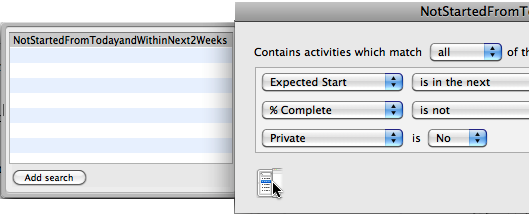
- Workspace: You can save your current project view in a workspace (column set, column styles, Gantt position, etc) to be able to call it next time you need to repeat this report. Just call “Window > Save Workspace”. Whenever you need to apply the report-workspace select it under  Window > Workspaces… > To switch back to your standard workspace call Window > Workspaces > Standard
- Header & Footer in report: Enable such information if required in the print dialogue: File > Print > Headers & Footers
- Gantt: Resize and style your Gantt-Chart as you like. You may of course choose not to output it at all or to disable the outline columns altogether; File > Print > Activities > Print Gantt Only
