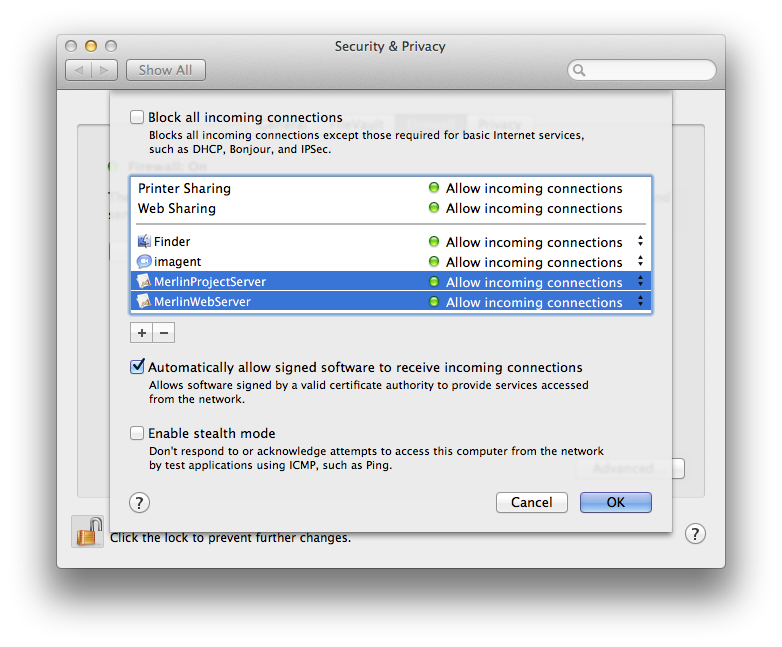With Merlin Server you can publish your saved Merlin project files for remote access by:
With Merlin Server you can publish your saved Merlin project files for remote access by:
- other Merlin for Mac OS X applications. This will allow you to collaborate with other Merlin users on the same project file.
- a web browser. This allows you to collaborate on files on the go or even when using a Windows machine.
- iPhone, iPad or iPod touch using Merlin’s own app for iOS devices.
When allowing external access to your machine you should consider setting up a Firewall. This is usually done in your router, but some users would like to use the built-in MacOS X Firewall. Here is a small description of how to set your Firewall for Merlin Server on a current MacOS X 10.7.4 (Lion) configuration.
Merlin Server
If you want to add exceptions for the Merlin Server services on this MacOS X, locate first the MerlinServer.prefPane on your machine. You will find it in one of the following paths:
/Library/PreferencePanes (recommended location)
~/Library/PreferencePanes
Right click it  to ‘Show Package contents’ and locate the ‘MerlinProjectServer ‘and ‘MerlinWebServer’ applications under Contents/Resources.
Now add them both by drag & drop onto the exceptions list in the ‘Advanced’ Firewall dialogue.
Make sure before closing the dialogue, that ‘allow incoming connections’ is set for both applications…
and that STEALTH MODE is disabled.
Note: If you forgot to add the exceptions and re-start your MacOS X by an enabled Merlin Server service and activated Firewall, you will get a dialogue upon system start whether to allow all incoming connections for MerlinProjectServer and MerlinWebServer or not. Click on ‘allow’ and the applications will be added in the ‘Advanced…’ Firewall dialogue.