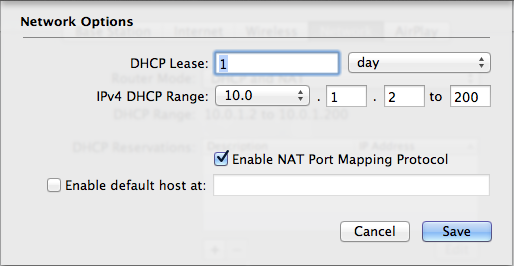When publishing a Merlin project and want to access it over the internet, port forwarding needs to take place. Users accessing the project over the internet call the external IP Â address of the router, and the router forwards connections to the Mac sharing the Merlin projects. Read here to improve your understanding to connection requests.
If your router supports Universal Plug and Play (UPnP) or NAT Port Mapping Protocol*, you should enable “port forwarding” for the appropriate sharing service you need yours projects to be shared for in Merlin > Preferences > Sharing … 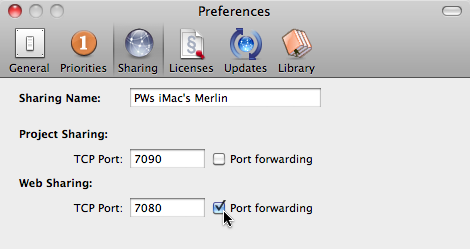
…priorly to enabling web sharing over File > Publish > Web > Start
Merlin will then calculate the @ symbol to contain the external IP address of the router and the @ icon will finally turn from red to blue.
![]()
In the screenshot sample above, port forwarding is enabled for web sharing (applying also for iPhone sharing) but not for project sharing. That’s fine, you don’t need to enable port forwarding for project sharing if you don’t want to allow Merlin users to remotely open your shared projects over the internet.
If however your router does not support UPNP, so you had to configure your router to do port forwarding, there is no reason to enable ’port fowarding‘ in Merlin preferences. Merlin won’t receive the external IP address of the router, as the router replies only if it speaks UPNP. And even if you enable “port forwarding” in Merlin, you still get a red @ icon when sharing.
A red “@†icon in such a case is no indication that port forwarding is not configured correctly on the router and not working.
You can test port forwarding by a port scanning network utility for example /Applications/Utilities/Network Utilities. That means,
- You find out your external IP address by a tool or web service like http://whatismyipaddress.com/ for example
- Start /Applications/Utilities/Network Utilities
- Switch to “Port Scanâ€
- Make sure your Merlin is running and Web sharing is enabled for the specific project
- Enter the external IP address of your router
- enable “only scan ports betweenâ€
- enter port  range as 7080 and  7080 (if wanting to access over the web or with iOS devices)
- and scan
- If port forwarding works, the port will be listed as opened and it is safe to use the external IP address of the router instead of the local IP to access the projects.
![]() The same applies for Merlin Server and the option “Forward in Router“. If your router does not support UPNP the address on Merlin Server won’t contain the external IP address of your router no matter if port forwarding rules work or not. You would need to check connection and ports over a port scanning utility.
The same applies for Merlin Server and the option “Forward in Router“. If your router does not support UPNP the address on Merlin Server won’t contain the external IP address of your router no matter if port forwarding rules work or not. You would need to check connection and ports over a port scanning utility.
___
Original post on Feb 9, 2012
UPDATE, Nov 13, 2012:It looks like as if an activated  ‘NAT Port Mapping’ on a contemporary AirPort router works just as well as enabled UPNP. Airport Express, Extreme or Time Capsule users do not need to configure port mappings manually. They simply ‘enable NAT Port Mapping Protocol’ on the AirPort router by the use of AirPort Utility; Network – Network Options – Enable NAT Port Mapping Protocol