When publishing a Merlin project and want to access it over the internet, port forwarding needs to take place. Users accessing the project over the internet call the external IP Â address of the router, and the router forwards connections to the Mac sharing the Merlin projects. Read here to improve your understanding to connection requests.
If your router supports Universal Plug and Play (UPnP) or NAT Port Mapping Protocol*, you should enable “port forwarding” for the appropriate sharing service you need yours projects to be shared for in Merlin > Preferences > Sharing … 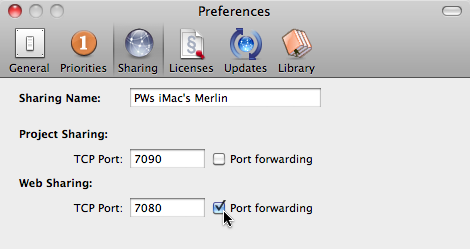
…priorly to enabling web sharing over File > Publish > Web > Start
Merlin will then calculate the @ symbol to contain the external IP address of the router and the @ icon will finally turn from red to blue.
![]()
In the screenshot sample above, port forwarding is enabled for web sharing (applying also for iPhone sharing) but not for project sharing. That’s fine, you don’t need to enable port forwarding for project sharing if you don’t want to allow Merlin users to remotely open your shared projects over the internet.
If however your router does not support UPNP, so you had to configure your router to do port forwarding, there is no reason to enable ’port fowarding‘ in Merlin preferences. Merlin won’t receive the external IP address of the router, as the router replies only if it speaks UPNP. And even if you enable “port forwarding” in Merlin, you still get a red @ icon when sharing. Continue reading

 In Merlin
In Merlin