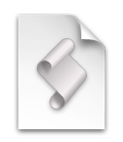 When you plan your projects with Merlin for Mac, you will find lots of autocalculating columns helping you in accomplishing your goal.
When you plan your projects with Merlin for Mac, you will find lots of autocalculating columns helping you in accomplishing your goal.
Take the ‘Expected costs‘ column for example. It calculates expected costs by adding automatically expected work costs (due to assignments and resource prices), element costs and base costs.
The project’s currency is a project setting and can be found or changed in File > Project Settings > General > Financial > Currency Symbol.
Should you need the same costs in an additional currency, you may enable ‘Expected Costs’ in the outline, copy the rows, paste in Excel, Numbers or a similar party application, and let the third party application calculate the costs in a second currency according to the current exchange rate.
However… to those visiting this pages from time to time should not come as a surprise, that we’ve wrote a script accomplishing this in Merlin. Feel free to use and share as find appropriate 🙂
(* Â Â Â Scripting with Merlin 2
   You may incorporate this ProjectWizards sample code into your program(s) without
   restriction. This ProjectWizards sample code has been provided "AS IS" and the
   responsibility for its operation is yours. You are not permitted to
   redistribute this ProjectWizards sample code as "ProjectWizards sample code" after having
   made changes. If you're going to redistribute the code, we require
   that you make it clear that the code was descended from ProjectWizards sample
   code, but that you've made changes.
   Copyright ® 2013 ProjectWizards, Melle, Germany. All rights reserved.
   This script goes throught all activities of the top most opened project, asks for the project currency, the foreign currency, the exchange rate (proposes a link of a service outputting this information), calculates expected costs based on expected work, element and base costs of each item in the foreign currency, and writes this value in the 'Additional title' column.
   Applescript restrictions allow this script neither to retrieve for the project's currency, nor define a custom column title to 'Additional title', or define a right alignment of the same column. Those actions are to be done by the Merlin user in the respective dialogues.
   Written by Vicky Stamatopoulou
   For ProjectWizards
   Sept 4, 2013
   Copyright © for the 'Trim' function belongs to the late Jürgen Schell · http://www.j-schell.de
*)
property NeedAProjectMessage : "You must have an open project in order to run this script"
property BaseCurrencyTitle : "Base currency"
property BaseCurrency : "Please select your project's base currency."
property DefaultCurrencyString : "USD"
Continue reading →
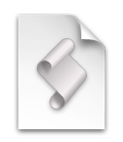 To transfer the scheduling of your Merlin project as events in Calendar.app or reminders in the Reminder.app you have two options: you can export or publish to iCal.
To transfer the scheduling of your Merlin project as events in Calendar.app or reminders in the Reminder.app you have two options: you can export or publish to iCal.
 We have a series of posts explaining
We have a series of posts explaining  We have posted information for transferring
We have posted information for transferring 
