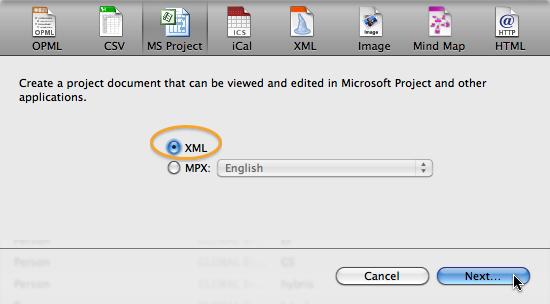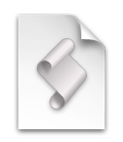 To transfer the scheduling of your Merlin project as events in Calendar.app or reminders in the Reminder.app you have two options: you can export or publish to iCal.
To transfer the scheduling of your Merlin project as events in Calendar.app or reminders in the Reminder.app you have two options: you can export or publish to iCal.
Exporting and publishing to iCal work for users of OS X Lion and earlier with iCal. For users of OS X Mountain Lion and newer they transfer to Apple’s Calendar.app and Reminders.app
To be more specific Merlin exports or syncs the complete project, and/or the resource assignments whereby if you choose to
- convert dates to All day events or those with times, the activities will be transferred as events in local calendars in the Calendar.app
- convert dates as todos, the activities will be listed in the Reminders.app
We have had however some support requests wanting to know how to export/sync just a selection or a subset of activities. Our answer is, there is no explicit function in Merlin exporting the selection, but you may of course right click the specific project structures, call “Save selection†out of the contextual menu, open the newly created project and export to iCal as todos.
If you want to do this by script, please read further. Continue reading