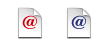Installing Merlin for project management on your Mac with OS X is really easy and done in 3 steps.
Installing Merlin for project management on your Mac with OS X is really easy and done in 3 steps.
Step 1. You download for free the Merlin zip archive from our website.
Step 2. Locate your Downloads. As soon as download completes, your Merlin application (blue wizards’ hat) will be automatically expanded there.
Step 3. There is no step three 😉 You may use it right away.
To start Merlin on your Mac for the first time after download, just double click it and confirm by clicking on “Open” when your Mac (OS XÂ GateKeeper)Â asks whether you are sure you want to open it.
![]() Even though Merlin does not require a specific location on your hard disk to run, we recommend you move Merlin into the Applications folder. This will group it along with your other Mac applications, have it available for Launchpad and keeps your Downloads folder uncluttered.
Even though Merlin does not require a specific location on your hard disk to run, we recommend you move Merlin into the Applications folder. This will group it along with your other Mac applications, have it available for Launchpad and keeps your Downloads folder uncluttered.
You may also want to watch the described installation steps as a video Continue reading


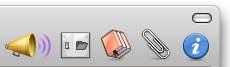 We have explained in the past how to share your projects with
We have explained in the past how to share your projects with