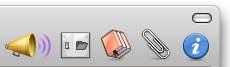 We have explained in the past how to share your projects with Merlin or Merlin Server for access over a web browser or iOS access. This post and the contained screencast shows how to share a project over your Merlin for Mac OS X application for collaboration with other Merlin users.
We have explained in the past how to share your projects with Merlin or Merlin Server for access over a web browser or iOS access. This post and the contained screencast shows how to share a project over your Merlin for Mac OS X application for collaboration with other Merlin users.
To start publishing…
- On one of your Macs you open the Merlin project in your Merlin for Mac OS X application
- Call File > Publish > Project (or press the yellow horn and switch to the “Project” tab)
- You start Project publishing by a click on ‘start’
- Leave the project open, and its publishing on. You can click on ‘close’ to close the dialogue though.
- Should your project be accessible only within your local network? Is so, you are done
- Would other Merlin users need to connect over the internet? You need to forward them the blue @ symbol shown on the project publishing dialogue
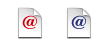
To open the published project…
- As a user on another Mac start your Merlin for Mac OS X application
- Call File  > Remote Open
- If you are in the same local network as the publisher Merlin application, you directly see this Mac as discovered by Bonjour
- If you are accessing over the internet, you will need to enter the project’s address as calculated by the publisher Merlin and contained in the blue @ symbol.
Screencast of those actions…
- For the sake of the screencast, we simulate the second Merlin user (the one accessing the shared project) by starting another Merlin session on the same Mac.
Setting up your Merlin for access over the internet…
- Enable port forwarding for ’project sharing’ in Merlin preferences:
Merlin > Preferences > Sharing > Project Sharing > port [7090] > Port forwarding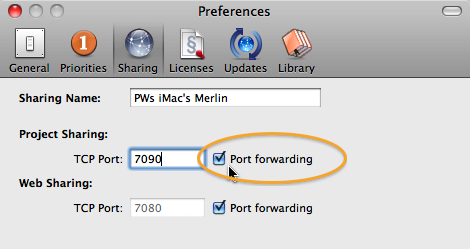
- Make sure that Merlin is entered in your Mac OS X firewall, in case you have it enabled
- Make sure your Mac is not put to sleep. Set ‘never’ in your Mac OS X ‘energy’ system preferences
- Do not quit Merlin or close the published project
Setting up your Router for access over the internet…
- Activate UPNP (Universal Plug and Play) or create port forwarding rules for the port 7090, or which ever other port you see in the Merlin Sharing Preferences for ‘project sharing’. Proceed similar to this…
Related posts…
- MERLIN – SECURE PROJECTS FOR ACCESS OVER A WEB BROWSER
- MERLIN SERVER – SETUP WEB ACCESS ACROSS NETWORKS
- MERLIN & MERLIN IPHONE – HOW TO SHARE PROJECTS FOR IPHONE
- MERLIN SERVER – ENABLING IPHONE SHARING
- CONFIGURING YOUR ROUTER FOR MERLIN WEB AND MERLIN IPHONE
- UNDERSTANDING CONNECTION REQUESTS
