Those of you who have checked our new post series about “Merlin report templates” know by now…
- How to modify existing reports
- How to edit description or report template names
- How to create your own report templates
- How to localize a Merlin report template
- Further tips for localizing an xslt report template
- How to add an option in an xslt report template
- How to add an option in a python / wbl report template
- How to add a property into an existing xslt report
- How to add a property into an existing python /wbl report template
Now let’s do some magic with the reports.
- What if you want to map a status or flag information to a graphic file?
- What if you want to be able to define the size of the project image over the options?
- What if you want to list overdue tasks along with the next activities, in “Next Due Activities” report?
- What if you want to report planned, actual and planned vs actual work per phase in a chart?
- What if you want to report expected work costs per role for your resources?
- What if you want to report expected work costs per resources’ group?
- What if you want to report the project’s name in the Next Due Activities report?
- What if you want to modify the “Milestone Trend Report” to show the WBS in the table and in the chart?
- What if you want to report expected or actual resources’ work per phase?
- What if you want to report resources work cost per phase?
What if you want to report resources work cost per phase?
We have used snippets from previous report templates posted in this series and related thread of Merlin’s user forum in Google.
In the WBL we mainly output all resources in the header of the table. This is possible over the following method in the Python script

And related WBL code iterating their titles

To output resource costs per phase, you need to iterate in all assignments of the phase and add costs for each and one resource used in the project separately. This can be done by the following method:

and  related WBL code outputing it

While creating the report we noticed it looked fishy when applied to projects with default work rates and lots of unassigned tasks. To solve this, we added a method calculating costs on unassigned tasks per phase

and placed this is an extra tab of the table:

Making it flexible:
To make the report more flexible we have inserted an option to show unassigned costs or not.
And added the option for actual or actual work costs.
Result
An output sample:

And the report options:
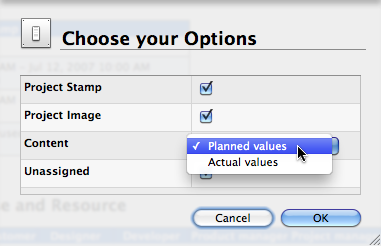
Installation:
- Extract the zip first
- place the contained mrept package under the following path of your mac: ~/Library/Application Support/Merlin/Reports
- (in case you have no “Reports†folder please create it first and pay attention to name it exactly as “Reportsâ€)
- restart your Merlin and
- call File > New Report… to find the new report called “Cost per Phase and Resourcesâ€.


Pingback: MERLIN – DO A BIT OF MAGIC IN REPORTS – PART XVIII » MacPM
Pingback: Merlin – Do a bit of magic in reports – PART XIIX » MacPM
Pingback: Merlin – Do a bit of magic in reports – PART XX » MacPM
Pingback: Merlin – Do a bit of magic in reports – PART XXI » MacPM
Pingback: Merlin – Do a bit of Magic in Reports – Part XV » MacPM
Pingback: Merlin – Do a bit of Magic in Reports – Part XVI » MacPM
Pingback: Merlin – Do a bit of magic in Merlin reports – PART XXII » MacPM
Pingback: Merlin – Do a bit of magic in Merlin reports – PART XXII » MacPM
Pingback: Merlin – Do a bit of magic in Merlin reports – PART XXIII » MacPM
Pingback: Merlin - Do a little bit of magic in Merlin reports - part XXV » MacPM
Pingback: Merlin – Do a little bit of magic in Merlin reports – part XXVI » MacPM
Pingback: Merlin – Do a little bit of magic in Merlin reports – part XXIV »
Pingback: Merlin – Do a little bit of magic in Merlin reports – part XXVI | MacPM