Merlin comes with a set of preinstalled reports. To create a report out of your Merlin project, just call File > New Report and select an existing template out of the displayed list:

The report templates are offering a set of options, for you to choose from. 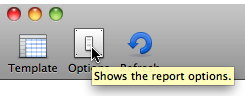
If you want to modify existing reports to enable for example more options, or to change the fonts of the outputed text, you need to edit the templates, which is technical and requires scripting understanding.
Warning… 🙂
The post(s) explaining how to edit existing templates to create some of your own will be more or less technical.  If you don’t like technical staff, and need to report information from your Merlin project which is not offered over the existing report templates, we recommend to configure the columns in the Merlin views, maybe do a search or limit visible date range and print in a PDF. You may also export your data and import in another software to do there further visualizations. More on this approach here
So you are really up to this? That’s great, let’s start 🙂
Some basics
- A Merlin report template is an .mrept package
- A package is a folder following a specific folder structure, acting like one file
- You can open a package to see its contents by a right-click and “Show Package Contents”
- Report templates built in Merlin are located under the following path: /Contents/PlugIns within Merlin.app application package
- Some report templates are made in XSLT others in Python and WBL (for XSLT reports we recommend checking a good how-to a Merlin user wrote)
- User created reports should be placed under the following path: ~/Library/Applications Support/Merlin/Reports
To open the contents of an existing report template
- locate first your Merlin application package
- ctrl + click it and select “Show Package Contents”
- navigate to the folder /Contents/PlugIns
- ctrl + click an mrept ‘File’
- and select “Show Package Contents”
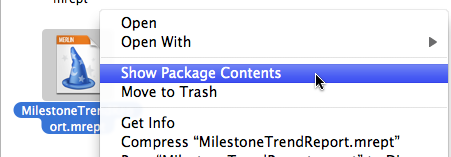
Quick and dirty changes
- How to change the font size for print or preview.
- How to change predefined colors.
- How to add a more specific template description
- How to change the name of a report
1. How to change the font size for print or preview
- Open the package of the template you want to change
- Locate the css files under /Contents/Resources/:
- if it is an xslt template, you will find styles.css
- if it is a python/wbl template, you will find 2 files called:
- Style.wbl
- PrintStyle.wbl (this template controls the printing)
- Edit the css file(s) in a text editor (like BBedit, TextWrangler, XCode, etc)
- Locate the line defining font-size
* {
font-family: "lucida grande", verdana, lucida, sans-serif;
font-size: 8pt;
}
- Change the font-size to the desired value.
2. How to change predefined colors
- Open the package of the template you want to change
- Locate the css files under /Contents/Resources/:
- if it is an xslt template, you will find styles.css
- if it is a python/wbl template, you will find 2 files called:
- Style.wbl
- PrintStyle.wbl (this template controls the printing)
- Edit the css file(s) in a text editor (like BBedit, TextWrangler, XCode, etc)
- Locate the lines defining background-color for example…
table.report th{
background-color: #3d80df;
color: #fff;
text-align: center;
font-weight: bold;
border-left: 1px solid #346DBE;
border-bottom: 1px solid #7DAAEA;
}
- Change the background-size to the desired value  and make sure you repeat those steps for all relevant tags
3. How to add a more specific template description
See next blog post…

Pingback: Merlin – Adding a more specific description to a report template » MacPM
Pingback: Merlin – creating your own report templates » MacPM
Pingback: Merlin – Adding a report option in a report template » MacPM
Pingback: Merlin – adding a property into an existing report » MacPM
Pingback: Merlin – do a bit of magic in reports » MacPM
Pingback: Merlin – do a bit of magic in reports – part II » MacPM
Pingback: Merlin – do a bit of magic in reports – part III » MacPM
Pingback: Merlin – do a bit of magic in reports – Part IV » MacPM
Pingback: MERLIN – DO A BIT OF MAGIC IN REPORTS – PART VI » MacPM
Pingback: MERLIN – DO A BIT OF MAGIC IN REPORTS – PART VII » MacPM
Pingback: Merlin – Do a bit of magic in reports – Part VIII » MacPM
Pingback: Merlin – Do a bit of magic in reports – Part IX » MacPM
Pingback: Merlin – Do a bit of Magic in Reports – Part XVI » MacPM
Pingback: MERLIN – DO A BIT OF MAGIC IN REPORTS – PART XVIII » MacPM
Pingback: Merlin – Do a bit of magic in reports – PART XIIX » MacPM
Pingback: Merlin – Do a bit of magic in reports – PART XX » MacPM
Pingback: Merlin – Do a bit of magic in reports – PART XXI » MacPM
Pingback: Merlin – Do a bit of Magic in Reports – Part XV » MacPM
Pingback: Merlin – Do a bit of magic in reports – PART XXII » MacPM
Pingback: Merlin – Do a bit of magic in Merlin reports – PART XXII » MacPM
Pingback: Merlin – Do a bit of magic in Merlin reports – PART XXIII » MacPM
Pingback: Merlin - Do a little bit of magic in Merlin reports - part XXIV » MacPM
Pingback: Merlin - Do a little bit of magic in Merlin reports - part XXV » MacPM
Pingback: Merlin – Do a little bit of magic in Merlin reports – part XXV » MacPM
Pingback: Merlin – Do a little bit of magic in Merlin reports – part XXVI » MacPM
Pingback: Merlin – Do a little bit of magic in Merlin reports – part XXVII »
Pingback: Merlin – Do a little bit of magic in Merlin reports – part XXIV »
Pingback: MERLIN – DO A BIT OF MAGIC IN REPORTS – PART XI »
Pingback: Merlin – Do a little bit of magic in Merlin reports – part XXVII | MacPM
Pingback: MERLIN – DO A BIT OF MAGIC IN REPORTS – PART XI | MacPM
Pingback: Merlin – Do a little bit of magic in Merlin reports – part XXVI | MacPM
Pingback: Merlin – Do a bit of Magic in Reports – Part X | MacPM
Pingback: Merlin – Do a bit of magic in reports – Part IX | MacPM
Pingback: MERLIN – DO A BIT OF MAGIC IN REPORTS – PART VI | MacPM
Pingback: Merlin – Do a bit of magic in reports – Part IV | MacPM
Pingback: Merlin – Do a bit of magic in reports – part III | MacPM
Pingback: Merlin – Do a bit of magic in reports – part II | MacPM
Pingback: Merlin – Adding an option in a python/wbl report template | MacPM
Pingback: Merlin – Adding an option in a report template | MacPM
Pingback: Merlin – creating your own report templates | MacPM
Pingback: Merlin – Edit description or report template names | MacPM
Pingback: Merlin – Do a bit of magic in Merlin reports – PART XXI | MacPM
Pingback: Merlin – Do a bit of magic in Merlin reports – PART XX | MacPM