In case you need to configure your router to access over the internet by web browser or iOS devices, please check the following configuration information.
Please note:
- Web sharing and iPhone sharing are both using the same port. Per default 7080
You need to handle this port only once. - This information applies when sharing with Merlin for Mac OS X or Merlin Server.
- Merlin’s preference ‘Port forwarding‘ is called ‘Forward in router‘ on Merlin Server
Q. How to enable UPNP on my router?
A. Modern router (purchased within the last 4 years) usually support UPNP, but this service is often disabled per default. To enable it, you need to call the router settings over a web browser. You simply type its IP address and press Enter. D-Link routers have per default 192.168.0.1, Linksys 192.168.1.1, some other routers prefer 192.168.2.1.
![]() If you are not sure about your router’s address, just call your ‘Network’ Mac OS X System Preference pane, select your connected interface, call ‘Advanced…’ and switch to the ‘TCP/IP’ tab. Your router’s IP will be displayed there.
If you are not sure about your router’s address, just call your ‘Network’ Mac OS X System Preference pane, select your connected interface, call ‘Advanced…’ and switch to the ‘TCP/IP’ tab. Your router’s IP will be displayed there.
Upon connection to your router, you will be asked for a user and password. UPNP is in some D-Link routers under ‘Tools’ > ‘Misc’ > UPNP Settings…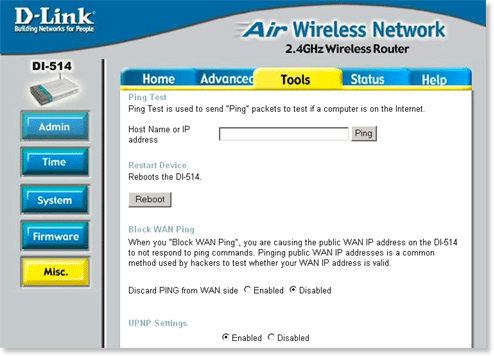 …and under ‘Password’ in some Linksys routers:
…and under ‘Password’ in some Linksys routers:
 For detailed step by step instructions, read the manual of your router or visit its support site. For example:
For detailed step by step instructions, read the manual of your router or visit its support site. For example:
Q. I have an AirPort Base station, does it support UPNP?
A. No. You will need to connect to it over AirPort Utility and ‘enable NAT Port Mapping Protocol’ in the ‘NAT’ tab.
Now you can setup port mapping for the port 7080 to the private IP address of your Merlin sharing the projects:
![]() Please remember to define a static IP address on your mac sharing the project to avoid port forwarding falling out of sync.
Please remember to define a static IP address on your mac sharing the project to avoid port forwarding falling out of sync.
Q. I have an AirPort Express, Extreme or Time Capsule router, does it still not support UPNP?
Those devices still do not support UPNP. You can however simply ‘enable NAT Port Mapping Protocol’ on the AirPort router by the use of AirPort Utility. Your router will then do the automatic port forward as desired.
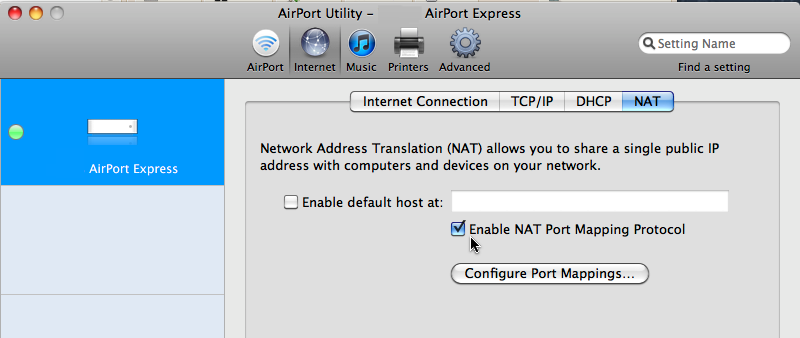
Q. I cannot find UPNP on my router. How do I enable port forwarding there?
A. If you can’t find where to enable the UPNP service on your router, it might be that your router doesn’t support it. In this case, you need to add a port forwarding rule to your router setup.
Should you have a D-Link router, you will find ‘Port forwarding’ under the ‘Advanced’ tab. Enter Merlin’s port 7080 to get forwarded to the IP address of the Mac where Merlin is running and publishing the projects.
![]() Please remember to define a static IP address on your mac sharing the project to avoid port forwarding falling out of sync.
Please remember to define a static IP address on your mac sharing the project to avoid port forwarding falling out of sync.
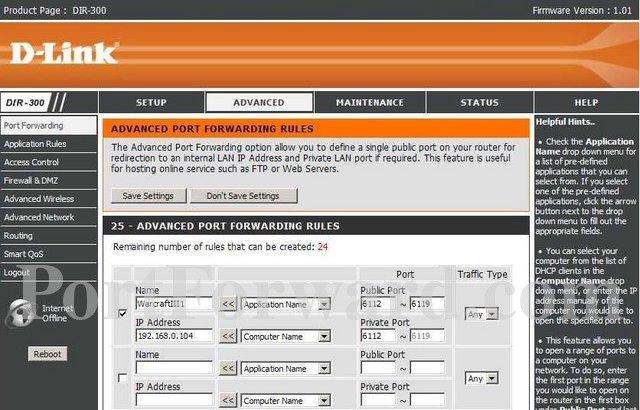
For detailed step by step instructions, read the manual of your router or visit its support site. For example:
Q. I have configured my router, how do I know if this is ok for Merlin?
A. If sharing by Merlin, just restart sharing.
If UPNP is enabled on the router and ‘port fowarding‘ is enabled in Merlin preferences, Merlin will generate a link to the file using the external IP address of the router and will indicate this in rendering a blue “@” icon upon publishing the project.
![]()
Blue: Merlin received the external IP address of the router. Users can now connect using this URL to your system from anywhere over the internet .
Red: Merlin couldn’t detect a UPNP service on your router. The provided link contains the local IP address of the mac. Such a link can get accessed only within the same LAN.
B. If sharing by Merlin Server…
Make sure “Forward in Router” is enabled on Merlin Server’s “Web” tab and restart Merlin Server services (off ->on)
Check the address shown in the “web” tab (and if sharing for iOS devices on the “iPhone” tab ).
Watch the address calculated. It shows first the localhost, afterwards the local ip address and if UPNP is enabled on the router, it changes finally to show the external IP address of the router.
![]() If the router does not support UPNP,  ‘port fowarding‘ is enabled in Merlin preferences, and port forwarding rules are set on the router, Merlin will still show a red “@” icon. When sharing by Merlin Server, the address contains the local IP address of your mac.
If the router does not support UPNP,  ‘port fowarding‘ is enabled in Merlin preferences, and port forwarding rules are set on the router, Merlin will still show a red “@” icon. When sharing by Merlin Server, the address contains the local IP address of your mac.
This is no indication that port forwarding rules does not work. Merlin can ask for the external IP address of the router, and the router replies only if the device speaks UPNP. You should test port forwarding by a port scanning network utility for example /Applications/Utilities/Network Utilities. That means,
- You find out your external IP address by a tool or web service like http://whatismyipaddress.com/ for example
- Start /Applications/Utilities/Network Utilities
- Switch to “Port Scan”
- Make sure your Merlin is running and Web sharing is enabled for the specific project (or Merlin Server is web sharing).
- Enter the external IP address of your router
- enable “only scan ports between”
- enter port  range as 7080 and  7080
- and scan
- If port forwarding works, the port will be listed as opened and it is safe to use the external IP address of the router instead of the local IP to access the projects.
Q. I want to configure my router for “project” sharing. What do I do then?
A. Enable “port forwarding” / “forward in router” for “project sharing” and use the above information. If need to create a forwarding rule on your router, do this for port 7090.


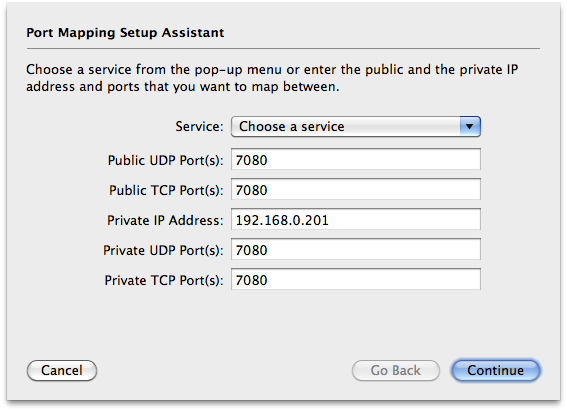
Pingback: Merlin – publishing projects for collaboration with other Merlin users » MacPM
In Iphone application I need to open a port in the router.Is there any sample code for it and is it possible to create a application serving my purpose for iOS?
Hello Sambit…
all above show how to proceed and open the port manually on a router.
If your router supports UPNP or NAT Port Mapping Protocol there is no reason to write any code for the Merlin app to open the port.
If you are a developer and want to write an app opening the ports, you may want to check this out
http://www.codingmonkeys.de/portmap/
Best regards, Vicky
Pingback: Merlin – publishing projects for collaboration with other Merlin users | MacPM