Sharing your projects for remote, web or iPhone access is very easy and straight forwards. If you follow the simple steps described in the Quick Start Quide, everything works as expected, nice and silently.
When a new Merlin version appears, Merlin will prompt you for an update, but how to proceed for updating the Merlin Server? Surely you don’t want it causing additional traffic just for its checks. And you definitely do not like updating a server software during the active working times interrupting its service, or even have it done unattended.
So here is the recommended updating procedure for Merlin Server:
- Download first the latest Merlin Server version from our website
- Navigate to the Merlin Server preferences pane and stop the services.
- Close the system preferences dialogue
- Double click the MerlinServer.prefPane you have downloaded
- The system will prompt you whether you like to replace the existing preference pane.
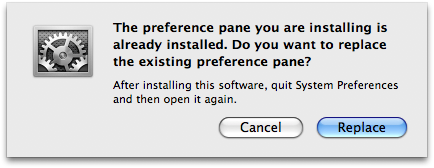
- Confirm and enter the administrator password.
- Open the system preferences again
- Change to the Merlin Server pane and start the service.
Note:
If you try to replace the preference pane while the Merlin Server and its services are still running, the system will display the following dialogue the next time you open the Merlin Server preference pane.

You should restart the service, otherwise the server is still running in the older version.

Pingback: Merlin Server new build available » MacPM
Pingback: Merlin and Merlin Server: 2.8.4 Update » MacPM
Pingback: Merlin 2.9.2 update with support for OS X 10.9 » MacPM
Pingback: Merlin 2.9.2 update with support for OS X 10.9 »