Those of you who have checked our new post series about “Merlin report templates” know by now…
- How to modify existing reports
- How to edit description or report template names
- How to create your own report templates
- How to localize a Merlin report template
- Further tips for localizing an xslt report template
- How to add an option in an xslt report template
- How to add an option in a python / wbl report template
- How to add a property into an existing xslt report
- How to add a property into an existing python /wbl report template
Now let’s do some magic with the reports.
- Map a status or flag information to a graphic file
- Define the size of the project image over the options
- List overdue tasks along with the next activities, in “Next Due Activities” report
- Report planned, actual and planned vs actual work per phase in a chart
- Report expected work costs per role for your resources
- Report expected work costs per resources’ group
- Report the project’s name in the Next Due Activities report
- Modify the “Milestone Trend Report” to show the WBS in the table and in the chart
- Report expected or actual resources’ work per phase
- Report resources work cost per phase
- Report cash flow for expected cost or approved budget
- Report billable costs entered on elements
- Report element costs by type
- Report issues
- Report Events
- Output Project’s WBS
- Resources Time allocation to various tasks and subtasks
- Calendar View
- Working hours distributed in time per resource and assignment
Working hours distributed in time per resource and assignment
If you like to report  the distribution in time of expected or actual working hours per resource and assignment, this is a custom report template to use.
You may check contained ‘AssignmentDistribution.py’, “AssignmentDistribution.wbl” to see how we iterate in project’s master resources, ask for their assignments and iterate in time to show the amount of expected or actual work in the selected time interval units.
Feel free to modify this custom report further as you require for your needs.
An output sample:
Showing work hours by resource and week.
Or resources’ assignments by month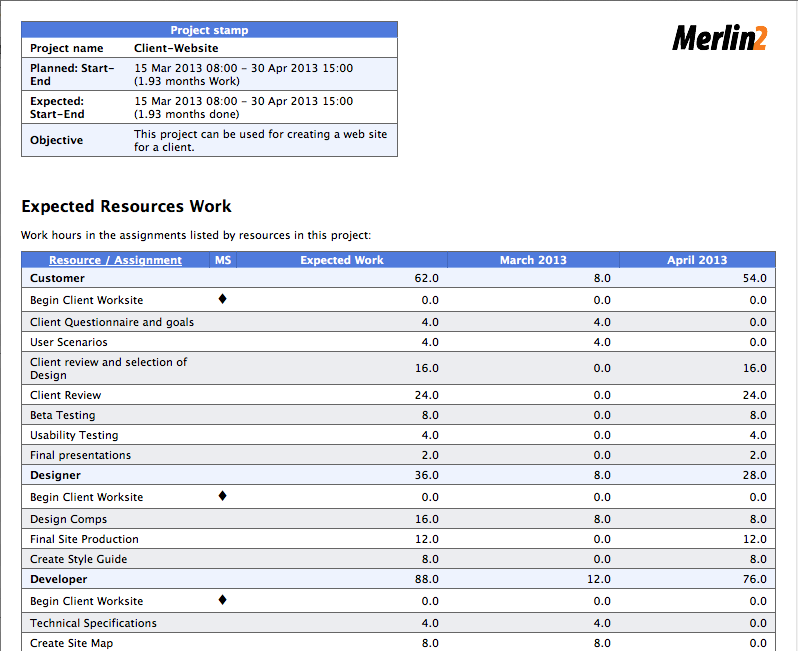
And the report options:
Installation:
- Extract the zip first
- place the contained mrept package under the following path of your mac: ~/Library/Application Support/Merlin/Reports
- (in case you have no “Reports†folder please create it first and pay attention to name it exactly as “Reportsâ€)
- restart your Merlin and
- call File > New Report… to find the new report called “Working hours distribution”.

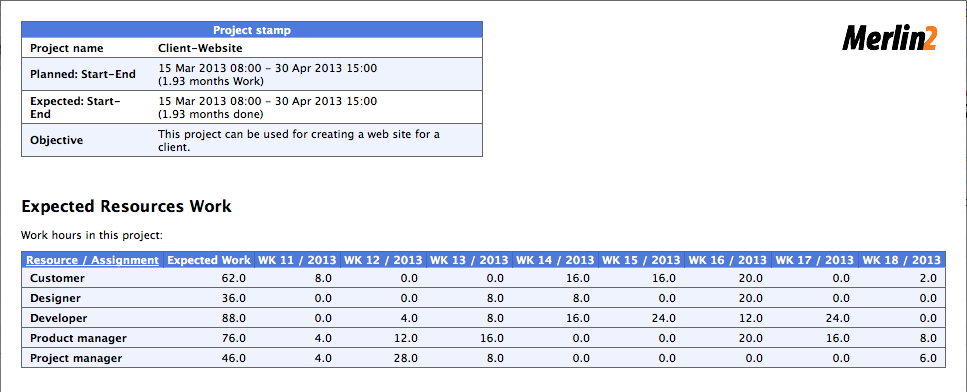
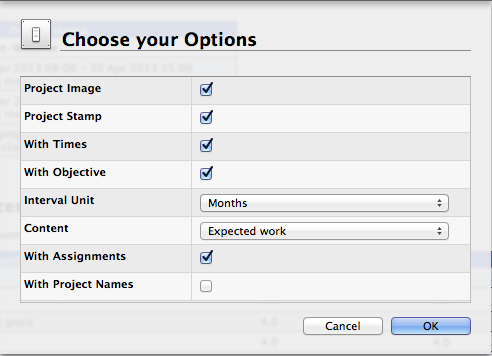
Pingback: Merlin – Do a bit of magic in reports – PART XX » MacPM
Pingback: Merlin – Do a bit of magic in reports – PART XXI » MacPM
Pingback: Merlin – Do a bit of magic in reports – PART XXII » MacPM
Pingback: Merlin – Do a bit of magic in Merlin reports – PART XXII » MacPM
Pingback: Merlin – Do a little bit of magic in Merlin reports – part XXVI » MacPM
Pingback: Merlin – Do a little bit of magic in Merlin reports – part XXVII »
I have updated the report to not showing assignments and to check if selected interval unit creates an enormous table. The report used to choke when called for long projects and would block further reports until Merlin’s restart.
I’m trying to create a report of the working hours by day for a project that has 11 resources over the span of 7 months. I keep getting the message “Much too big table for selected granularity”. Is there an easy way to break the report into chunks by time? For example, I’d like to create one report for Feb – May and another for June – Sept. Is that possible?
If I break it into tasks it will get messy in adding the time for each resource.
11 resources x 7 months by day creates a table of about 11 x 7 x 30 cells = 2310 cells minimum.
If you then enable the assignments, the amount of cells and values in the variable increases even more.
Also as this report cannot output for specific date ranges, I would suggest you report over Merlin Project (currently in beta). You will find it here:
http://merlinproject.net
Best regards, Vicky
Alright, I downloaded the Beta. Is there now a way to break down a project into a date range to make the report smaller and more manageable?
Working hours of your resources over Merlin Project is easy. Just switch to ‘Assignments > Work distribution’.
If the gantt isn’t currently showing the information by day, just click a gantt ruler and select ‘days’ in the time scale inspector.
You may also fix the time unit, to keep this unit no matter if you are scaling in/out the content of the gantt.
In the same inspector (time scale) you can define start and end dates to limit the output into a specific range.
I had posted related screens in Google+
https://plus.google.com/114380614085313832230/posts/e8QvLF7zpBW
Best regards, Vicky
Pingback: Merlin – Do a little bit of magic in Merlin reports – part XXVI | MacPM
Pingback: Merlin – Do a bit of magic in Merlin reports – PART XXII | MacPM