Those of you who do project management with Merlin on your Mac and have checked our post series explaining how to create custom templates for Merlin reports, know by now…
- How to modify existing reports
- How to edit description or report template names
- How to create your own report templates
- How to localize a Merlin report template
- Further tips for localizing an xslt report template
- How to add an option in an xslt report template
- How to add an option in a python / wbl report template
- How to add a property into an existing xslt report
- How to add a property into an existing python /wbl report template
Now let’s do some magic with the reports.
- Map a status or flag information to a graphic file
- Define the size of the project image over the options
- List overdue tasks along with the next activities, in “Next Due Activities” report
- Report planned, actual and planned vs actual work per phase in a chart
- Report expected work costs per role for your resources
- Report expected work costs per resources’ group
- Report the project’s name in the Next Due Activities report
- Modify the “Milestone Trend Report” to show the WBS in the table and in the chart
- Report expected or actual resources’ work per phase
- Report resources work cost per phase
- Report cash flow for expected cost or approved budget
- Report billable costs entered on elements
- Report element costs by type
- Report issues
- Report Events
- Output Project’s WBS
- Resources Time allocation to various tasks and subtasks
- Calendar View
- Working hours distributed in time per resource and assignment
- Work Chart
- Information report with hierarchy
- Complete vs Expected Complete % Analysis
- Resource Groups’ or Roles’ Units Utilization Distribution
Resource Groups’ or Roles’ Units Utilization Distribution
The resources of a project you plan with Merlin for Mac OS X may be grouped by role or resource group. If you want to know how many of your resources are scheduled as a time distribution, this custom report is implemented to output it in a table and plot it as a line chart.  The report uses standard techniques explained in previous posts to iterate in project’s date intervals, asks the project resources’ groups or roles, iterates in their assignments and calculates the amount of resources as a function of time.
In the report options you may select whether you want to output groups or roles and select a color for the line chart plotted for the totals.
Please remember: Custom Merlin reports we provide as templates, can be downloaded and used for free. Furthermore, you may modify and distribute as you like and find appropriate.
An output sample:

Installation:
- Extract the zip first
- place the contained mrept package under the following path of your mac: ~/Library/Application Support/Merlin/Reports
- (in case you have no “Reports†folder please create it first and pay attention to name it exactly as “Reportsâ€)
- restart your Merlin and
- call File > New Report… to find the new report called “Resource Units Utilization by Group or Role with Chart”.

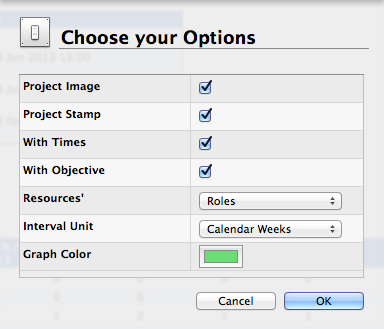
Pingback: Merlin – Do a bit of magic in Merlin reports – PART XXIII » MacPM
Pingback: Merlin - Do a little bit of magic in Merlin reports - part XXIV » MacPM
Pingback: Merlin - Do a little bit of magic in Merlin reports - part XXV » MacPM
This report doesn’t seem to work. I always get a continual spinning wheel, never actually generates the report. I have to kill Merlin to get out of it.
Thanks,
Cory
Hi Cory,
it works fine for me.
Which is your interval unit?
How long is your project?
How many your resources?
Do you report groups or roles?
Is it a single project or a master project?
Best regards, Vicky
Pingback: Merlin – Do a little bit of magic in Merlin reports – part XXV »