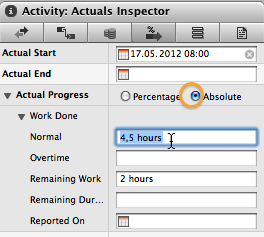When managing a project with Merlin on your Mac you create your tasks and assign them to your resources. As your resources work on their tasks, you as a PM usually update your Merlin project by entering actual values and record progress.
There are various ways to record progress on your tasks:
- You use the ‘Actuals’ inspector
- You enter the completion % in the ‘plan’ inspector
- You enter the completion % in the according column in the outline.
- You select a completion % in the according sub menu of the context menu you get, when you right click a task.
Should you go for the first approach…
You enter first the actual start date and then the progress by entering the percentage of completed work or the absolute work done as explained here.
If you choose to directly enter the progress on the task (without defining an actual start date), Merlin assumes the actual start was the same as the planned start and enters this date as actual start.
![]() Should there be a difference between the planned and actual start of the task, a grey Gantt element will be shown in addition (for the planned values).
Should there be a difference between the planned and actual start of the task, a grey Gantt element will be shown in addition (for the planned values).
Should you go for approach 2, 3 or 4…
Merlin assumes (as explained above) that the actual start was the same as the planned start and enters this date as actual start.

 As a Merlin user editing a shared Merlin project on the iOS device with
As a Merlin user editing a shared Merlin project on the iOS device with