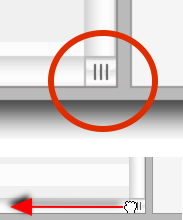 Thinking about the frequently asked questions posed by Merlin users we have found out that the undisputed winner is:
Thinking about the frequently asked questions posed by Merlin users we have found out that the undisputed winner is:
My Gantt chart is missing! I see only the outline with the tasks but where is the Gantt?
This is maybe irritating but a simply to solve situation. Supposedly you open a project file and see the outline and all activities or the resources with their assignments in the utilization view but no Gantt chart. You look under the “View” or “Window” menus, hope to find there a toggling “show/hide Gantt chart” menu item, and find nothing. This happens because the Gantt chart hadn’t been removed from the activities view, it was only moved outside the visible area of this window.
Solution: Simply slide the control on the bottom right of the activities or utilization area to the left.
UPDATE on May 6th, 2012:
![]() To hide project’s outline, just drag the window divider control between outline and Gantt all the way to the left.
To hide project’s outline, just drag the window divider control between outline and Gantt all the way to the left.
UPDATE on March 26th, 2013:
To show the Gantt area when viewing or editing a Merlin project in the web browser, just move the mouse near the right border of the browser window and drag as soon as the mouse pointer changes and indicates you’ve reached the divider.
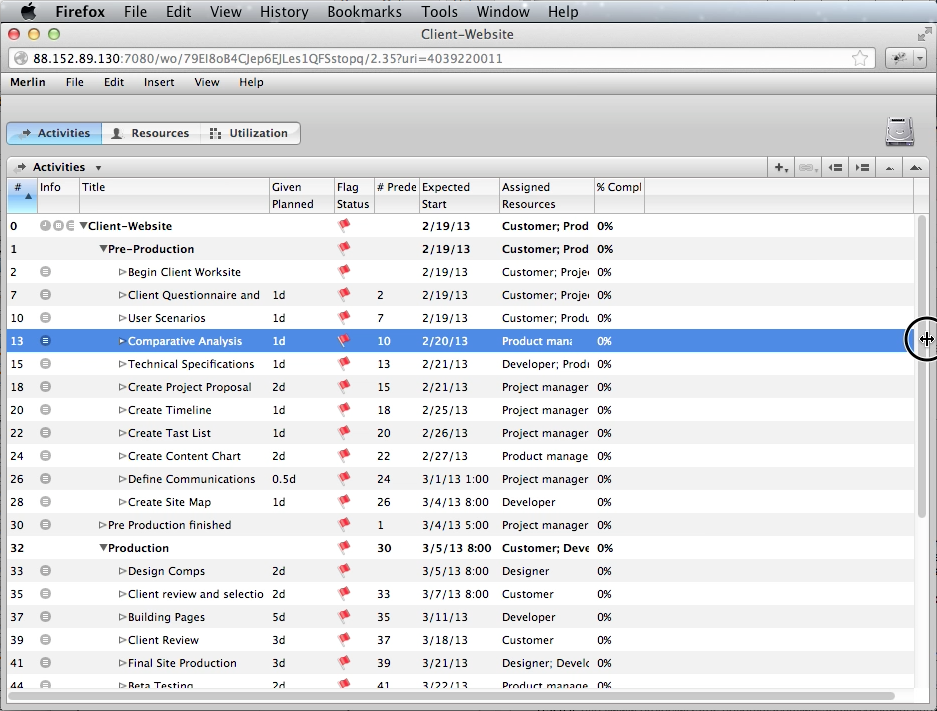
To show the outline area of a Merlin project in the web browser, you’ll find the divider on the left side of the window. Move the mouse towards this end and drag to the right.

