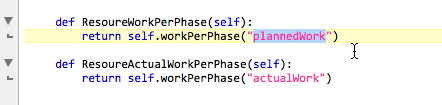Those of you who have checked our new post series about “Merlin report templates” know by now…
- How to modify existing reports
- How to edit description or report template names
- How to create your own report templates
- How to localize a Merlin report template
- Further tips for localizing an xslt report template
- How to add an option in an xslt report template
- How to add an option in a python / wbl report template
- How to add a property into an existing xslt report
- How to add a property into an existing python /wbl report template
Now let’s do some magic with the reports.
- Map a status or flag information to a graphic file
- Define the size of the project image over the options
- List overdue tasks along with the next activities, in “Next Due Activities” report
- Report planned, actual and planned vs actual work per phase in a chart
- Report expected work costs per role for your resources
- Report expected work costs per resources’ group
- Report the project’s name in the Next Due Activities report
- Modify the “Milestone Trend Report” to show the WBS in the table and in the chart
- Report expected or actual resources’ work per phase
- Report resources work cost per phase
- Report cash flow for expected cost or approved budget
Report cash flow for expected cost or approved budget
We have used snippets from the ‘cost distribution’ report template as basis.
In a Python method we collect all tasks with group and sub-tasks.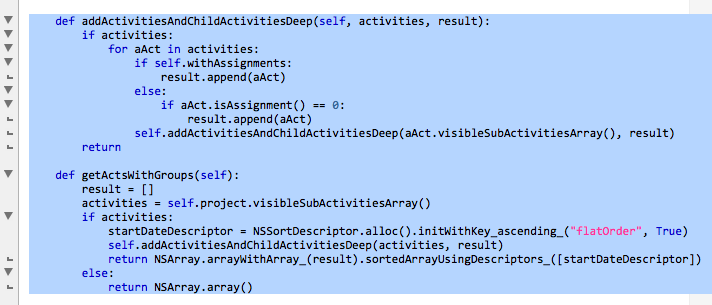
In the WBL we iterate in this array and output the desired values
Getting the task number is easy, you need to ask its flatOrder. ‘title’ and ‘expectedCost’ bring the total costs of each item. The method spaceByLevel places a space before the item’s title for indentation purposes. It calculates as 15px per level. Continue reading