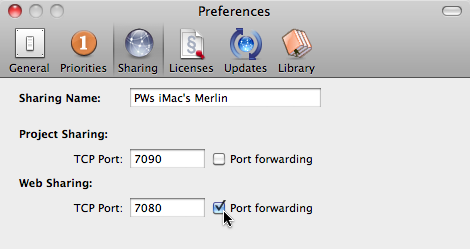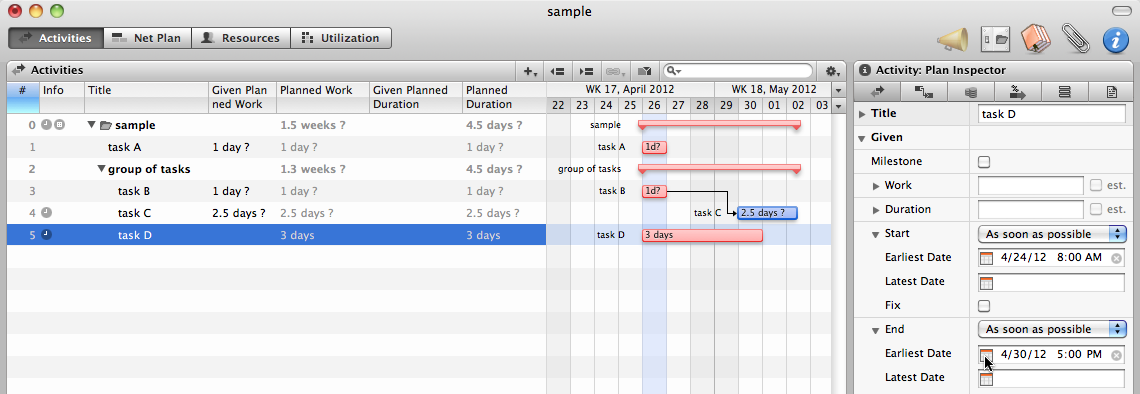When managing a project with Merlin, you can juggle with different kinds of values: given planned, planned, actual and expected.
‘Given Planned…’ values are values you enter while you schedule your project.
‘Actual Start’, ‘Actual End’, ‘% Complete’ are values you update while recording work done in your tasks. They may or may not contain any data. ‘Actual Work‘ will be then calculated based on above data.
‘Expected…’ and ‘Planned…’ values are calculated. That means, they will always contain data.
Planned values:
If you have entered given planned values for the task, milestone, activity group, assignment or resource the planned values, planned values will be equal to those given planned values. Planned values can also sum up given planned values on sub activities or assignments.
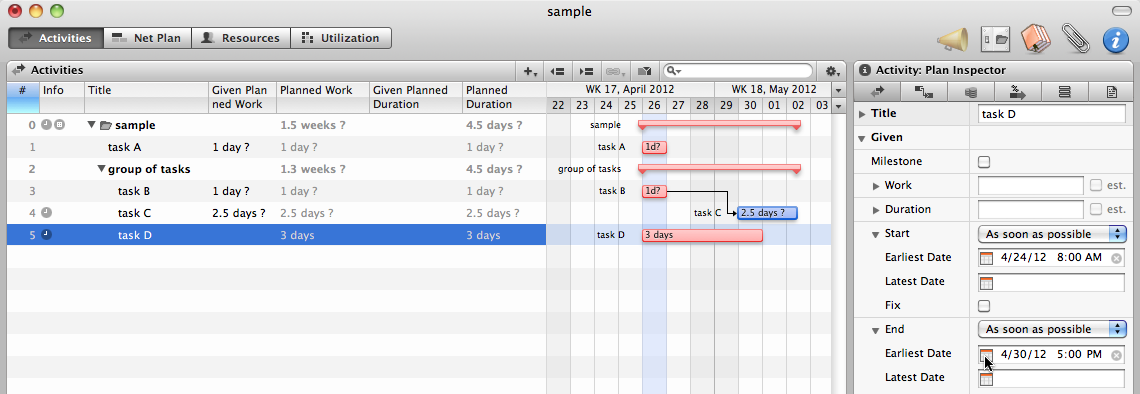
Expected values:
An activity which had not been started yet, has expected values based on the planned values.
An activity which is in progress, has expected values based on the actual and planned values.
A completed activity has expected values referencing only the actual values. Continue reading →
How do I set the default currency of a Merlin project to Euro. It always shows GBP.