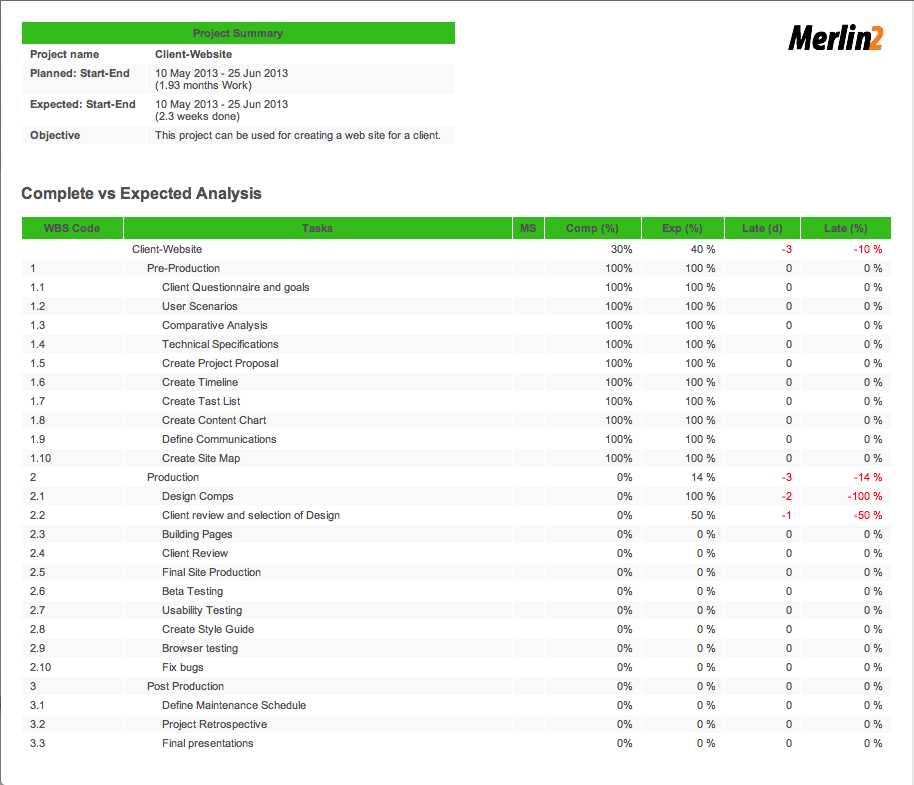Those of you who do project management with Merlin on your Mac and have checked our post series explaining how to create custom templates for Merlin reports, know by now…
- How to modify existing reports
- How to edit description or report template names
- How to create your own report templates
- How to localize a Merlin report template
- Further tips for localizing an xslt report template
- How to add an option in an xslt report template
- How to add an option in a python / wbl report template
- How to add a property into an existing xslt report
- How to add a property into an existing python /wbl report template
Now let’s do some magic with the reports.
- Map a status or flag information to a graphic file
- Define the size of the project image over the options
- List overdue tasks along with the next activities, in “Next Due Activities” report
- Report planned, actual and planned vs actual work per phase in a chart
- Report expected work costs per role for your resources
- Report expected work costs per resources’ group
- Report the project’s name in the Next Due Activities report
- Modify the “Milestone Trend Report” to show the WBS in the table and in the chart
- Report expected or actual resources’ work per phase
- Report resources work cost per phase
- Report cash flow for expected cost or approved budget
- Report billable costs entered on elements
- Report element costs by type
- Report issues
- Report Events
- Output Project’s WBS
- Resources Time allocation to various tasks and subtasks
- Calendar View
- Working hours distributed in time per resource and assignment
- Work Chart
- Information report with hierarchy
- Complete vs Expected Complete % Analysis
Complete vs Expected Complete % Analysis
Merlin color codes tasks automatically according to their scheduling. If they are behind schedule they are shown red. If they are in progress and in time they will be colored yellow. Tasks which are completed are green, and non yet started tasks planned on future dates are blue. Merlin also calculates the overall progress of your project and you can compare this with the time line to see how much behind, or a head you might be currently. It does not provide however a column showing the expected complete percentage or the current deviation from it. This Merlin report was originally implemented by me and uploaded here to output such information by project, activity group, task and/or assignment. There was however an issue found by Marco Jorge (a Merlin user) with the created template. Marco corrected the issue and added some more options for the output, he also chosen to change the usual bluish colors in the css and used a greenish scheme.
Please see contained methods in ‘MERComplete.py’ if interested in finding out exactly how expected complete % is calculated (iterating all sub activities or assignments of a task based on the expected start of the task or project and the current date). There is an option for the numbering, so you can view the # or WBS code if you like. The flags are implemented as explained here and Marco added an option to disable them if not needed. Should you require other colors for the deviation, simply check and modify the colors for styles red, green and neutral in the Style.wbl and PrintStyle.wbl files.
Many thanks to Marco for providing this modified report template.
Remember: The custom Merlin reports provided on our blog as templates, can be downloaded and used for free.
An output sample:
Available options… Continue reading